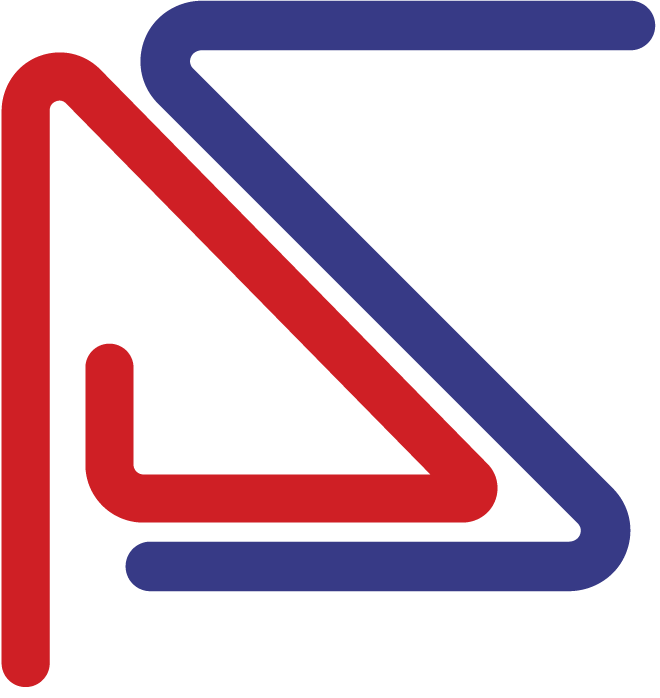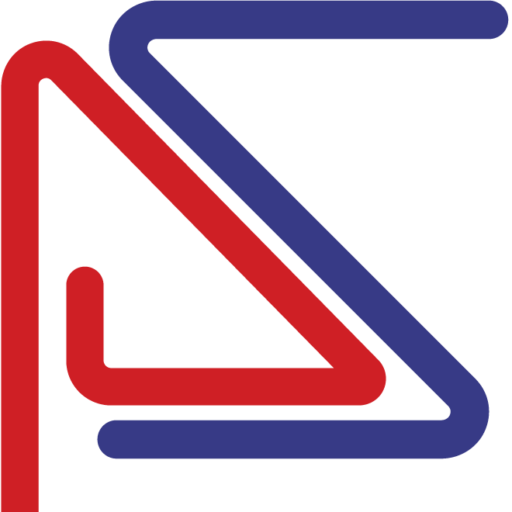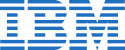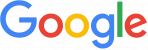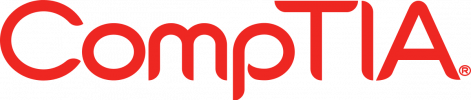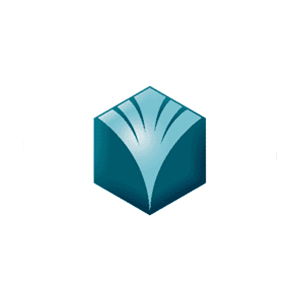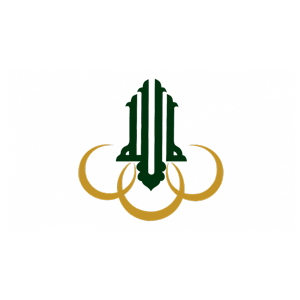▪ Eğitmenler ve Danışmanlar
ProSkills, kapsamlı bilgi ve kapsamlı uygulamalı deneyime sahip en nitelikli ve sertifikalı teknik ve iş danışmanlarına gururla ev sahipliği yapmaktadır.
▪ Oracle University'den Resmi Kurslar
Resmi Oracle Üniversite kursları vermemize izin veren yetkili Oracle Eğitim İş Ortağıyız. Her kursiyer kendi resmi Oracle materyalini ve sertifikasını alır. .....
▪ Teknoloji Çalıştayları
Bunlar özellikle sizin için tasarlandı! Bootcamp atölyelerimiz, çok özel ihtiyaçlarınızı karşılamak için özel olarak hazırlanmış, özelleştirilmiş yoğun eğitim programlarıdır.
▪ Kullanıcı Kabulü Hizmeti
Verimliliğini ve performansını artırmak için BT dışı uygulama kullanıcılarına yönelik; aynı zamanda uygulama kullanımını artırarak .....
Proskills, Oracle Yetkili Küresel Kaynak Merkezi ve Eğitim İş Ortağıdır
Sertifikalı Eğitmenler
Teslimat Dilleri
FR – AR – En – sp – de – pt
dersler
müşteriler
Operasyon Şehirleri
CAI – ABJ – BXL – DXB – AUH …..
HAKKINDA
Profesyonel Beceriler
ProSkills, eğitmenler ve danışmanlar için yetkili Oracle Küresel Kaynak Merkezi ve Oracle yetkili Eğitim Ortağıdır. Sınıf içi veya sanal olarak Eğitmen liderliğinde eğitim konusunda uzmanız. Uzmanlıklarımız, tüm BT teknolojileri ve çözümlerini kapsar. Tüm Oracle uzmanlıklarında kurs vermeleri için yüksek nitelikli/sertifikalı eğitmenler/danışmanlar sağlamak için Oracle Üniversitesi ve OU Ortakları ile yakın bir şekilde çalışıyoruz. Eğitmenlerimiz/danışmanlarımız, öğretme becerilerindeki mükemmelliklerine ek olarak sağlam bir saha deneyimine sahiptir. Eğitmenlerimiz Oracle kurslarını Arapça, İngilizce, Fransızca, İspanyolca, Almanca ve Portekizce dillerinde verebilmektedir .....
Neden Proskill?

▪ Tanınmış Danışmanlar
Her şey, en bilgili ve nitelikli kalibreleri özenle seçmek için bilinçli ve seçici bir filtreleme süreciyle başlar.
▪ Operasyonel Motor
Operasyon departmanımız, eğitim programlarında gecikme, iptal ve düşüş olmamasını garanti etmek için büyük bir hızla çalışmaktadır.
▪ Entegre Hizmetler
Üç farklı kıtada faaliyet gösteren Proskills, gelişmiş eğitim materyalleri ile kapsamlı eğitim çözümleri sunuyor.
▪ Tutkulu Ekip
Sağlam bir iş modeli ve güçlü stratejik hedeflerle hareket eden personelimiz, her bir müşteriye tatmin edici bir deneyim sunmaya kendini adamıştır.
Kurslarımız
Kurslarımız
abone ol haber bülteni
profesyonel beceriler
Anahtar müşteriler
Sağlanan sorgu parametreleri için gönderi bulunamadı.